How to Use Text Chat and Video Chat
Nastya
Last Update há um ano
Tournament channels
Access: Once you've signed up for a tournament, you'll automatically be added to a dedicated chat for that tournament. You can find it under the "Social" tab -> "Channels".
Notifications: Tournament organizers can highlight important messages, making them appear as notifications for all participants. This ensures you stay updated on the latest news and changes, even if you're not actively in the chat.
- Rules: Feel free to discuss anything related to the tournament in the chat, but please remember to follow our community guidelines. If you see someone violating the rules, please report them by using the flag icon next to their message.
- Starting a Conversation: To start a private chat with a friend, go to the "Social" tab -> "Friends". Find the person you want to message and click the three dots next to their name. Click on "Message" icon.
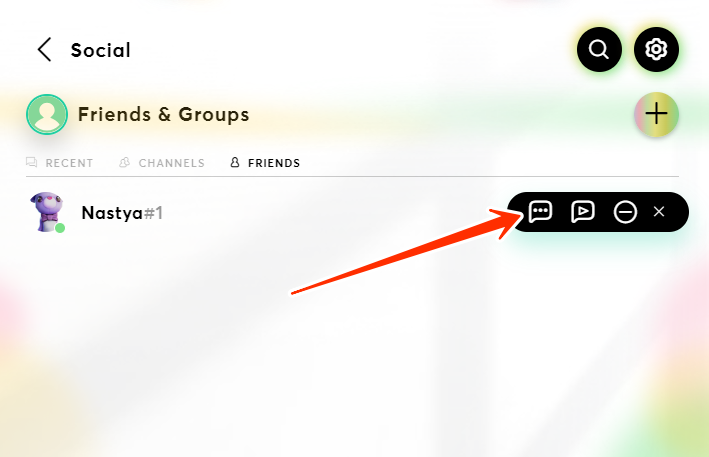
- Convenience: All your active chats will be displayed in the "Recent" tab, making it easy to find the conversation you need.
- Initiating a Video Call: To make a video call to a friend, follow the same steps as for sending a text message. Instead of selecting "Send Message", choose the video call icon.
- Convenience: You don't need to install any additional apps for video calls – everything is available right within our service.

