Tournament Creation
Nastya
Last Update hace un año
When creating a tournament, you specify when the first tournament will start, the frequency of the tournaments, and their duration. But what if you need to start a tournament immediately? Here's how you can manage your tournaments in the escs platform:
- Go to the portal at client.escs.io.
- On the "Apps" tab, select the game for which you want to adjust the tournament.
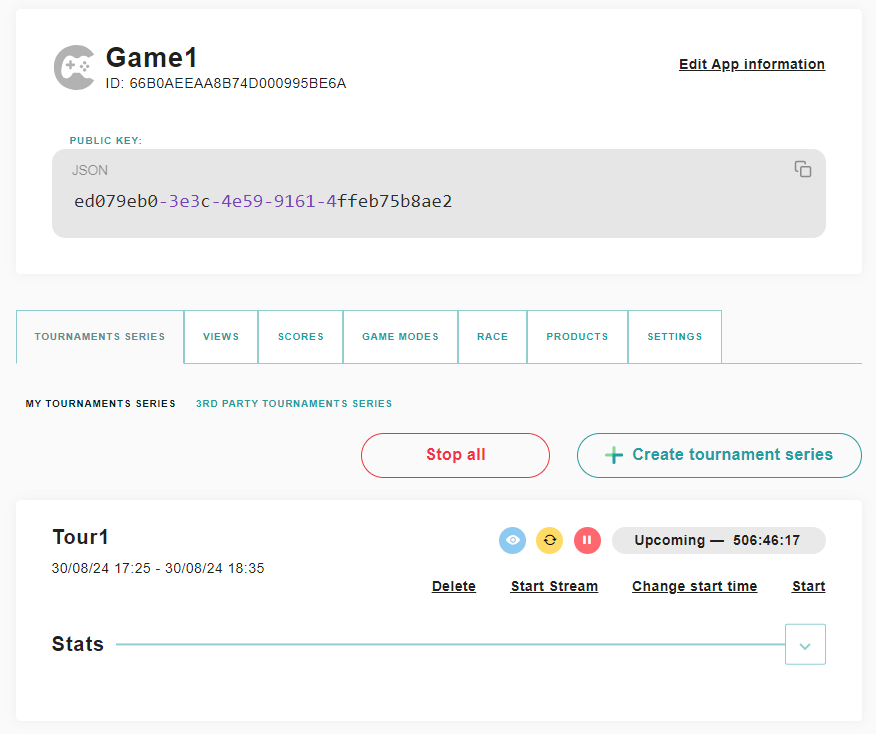
The platform offers various tournament management options, some of which are represented as icons. Here's what each of them does:
View Tournament Information:
- You can view detailed information about the tournament, change its name, and upload a new banner.
Replace Tournament Series:
- Replacing a tournament series will permanently remove the current series from the platform. While the history of the tournament series will remain accessible, it cannot be restored. To replace a series, it must first be paused to avoid any unforeseen consequences. If you decide against replacing the series, you can simply resume it.
Pause Tournament Series:
- Pausing will halt all future tournaments within that series. You can resume them whenever you're ready. Be sure to confirm this action before proceeding.
Other options can be reached via text:
Delete:
- Permanently delete a tournament. However, if you wish to add a new tournament, there's no need to delete the old one, as multiple tournaments can coexist for the same game.
Start Stream:
- This option is for streamers who want to broadcast their tournaments through the escs platform. Clicking this will open the stream settings.
Change Start Time:
- This option allows you to specify a new start time for the tournament if you don't want to start it immediately.
Start Tournament:
- Begin the tournament at that very moment.
This guide should help you navigate the various options available for managing your tournaments effectively.

